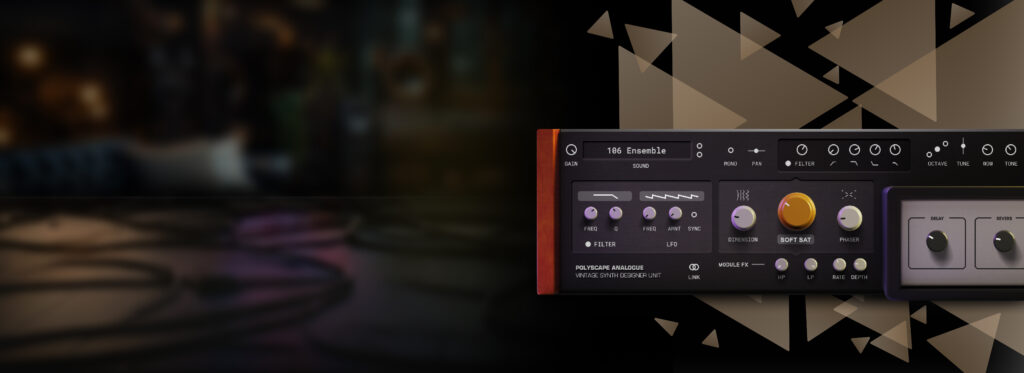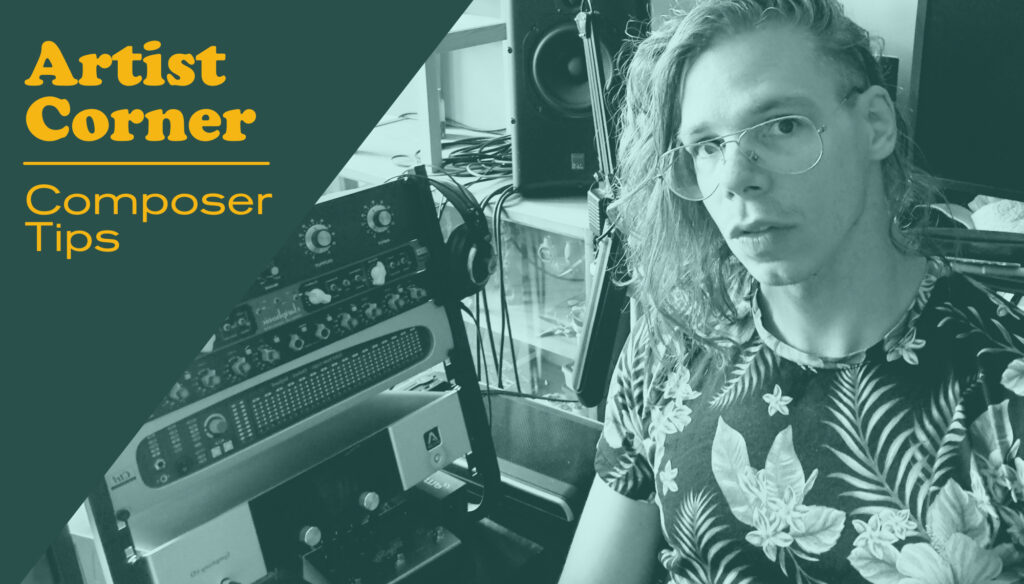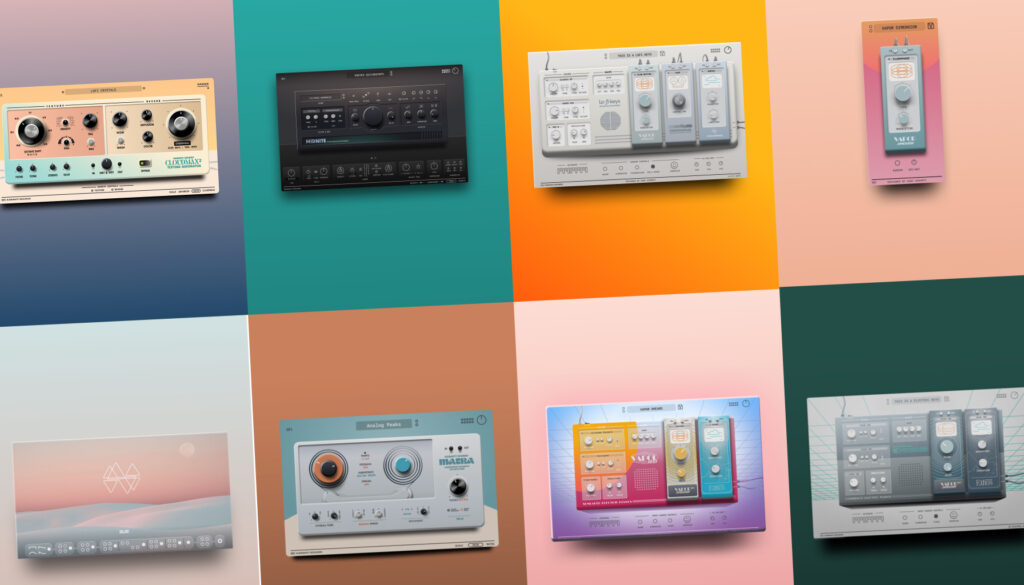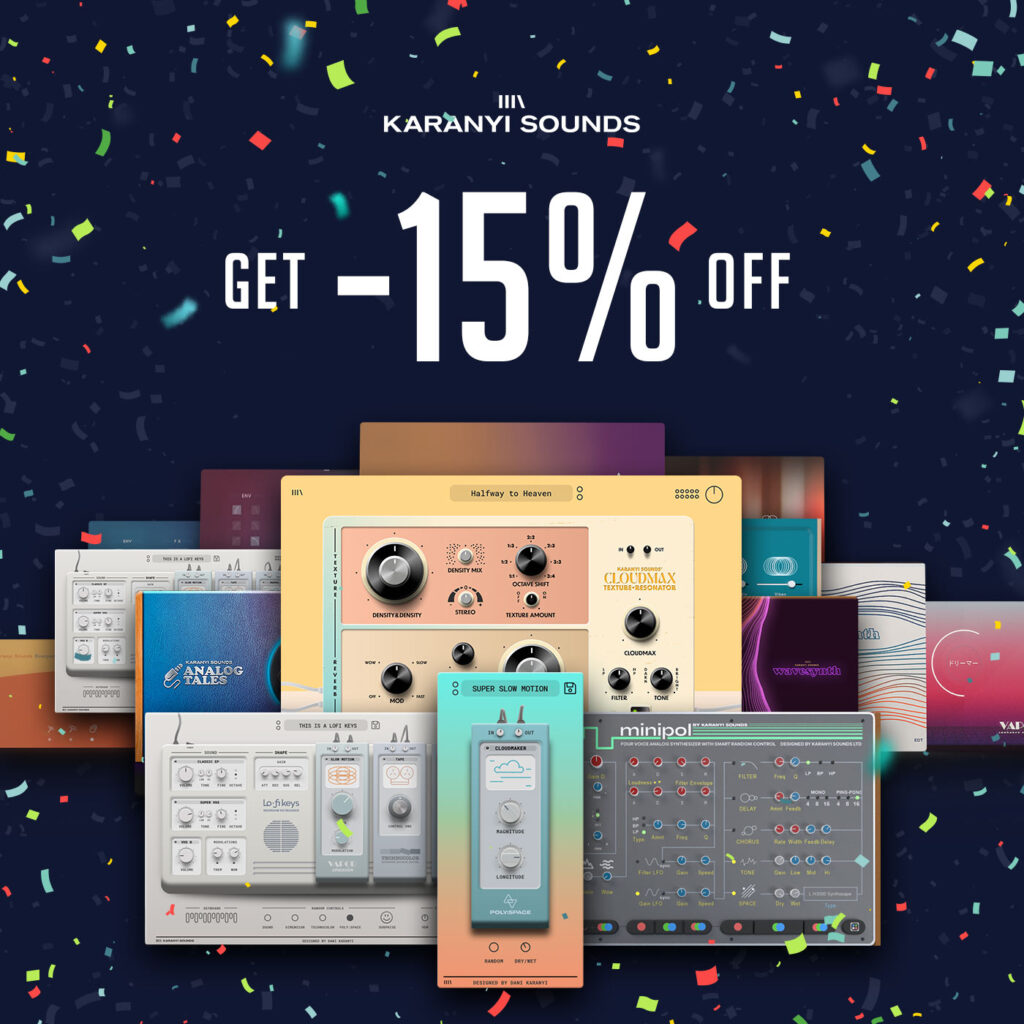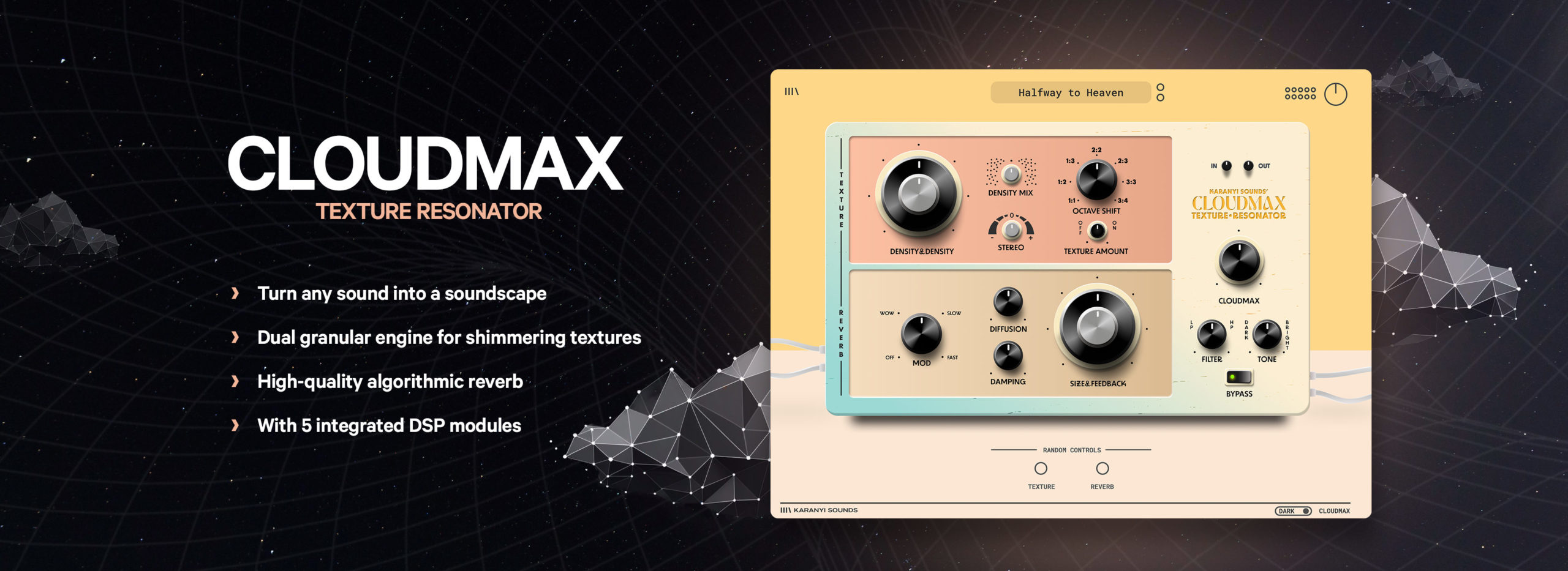
Cloudmax User Guide
April 17, 2023First of all, thank you for purchasing our effect plugin! Cloudmax is equipped with multiple effect modules that can instantly turn any sound source into a soft, lush soundscape or ethereal sound effect.
Setup
Downloading & Getting Your Serial Number
After you successfully purchase Cloudmax, you will receive an email with your download link and a unique serial number for your product. To download your installer and get your activation number, please do the following:
- Log in to your Karanyi Sounds account and go to My Account’s Downloads page.
- On your Downloads page, search for Cloudmax, and you will find your unique serial code. You will need this serial number to activate your product the first time you run it.
- Download your version of the plug-in (Mac or Windows)
Installation (Mac)
- Download “Karanyi_Sounds_Cloudmax_Mac_1.0.0.pkg” and extract the file within it.
- Run “Karanyi_Sounds_Cloudmax_Mac_1.0.0.pkg” to install the plugin.
- When you first run Cloudmax, it will ask for a serial number. Enter your serial number to access the instrument.
Installation (Windows)
- Download and run “Karanyi_Sounds_Cloudmax_Setup_Win” and follow the instructions of the installer.
- When you first run Cloudmax, it will ask for a serial number. Enter your serial number to access the instrument.
Brief Overview
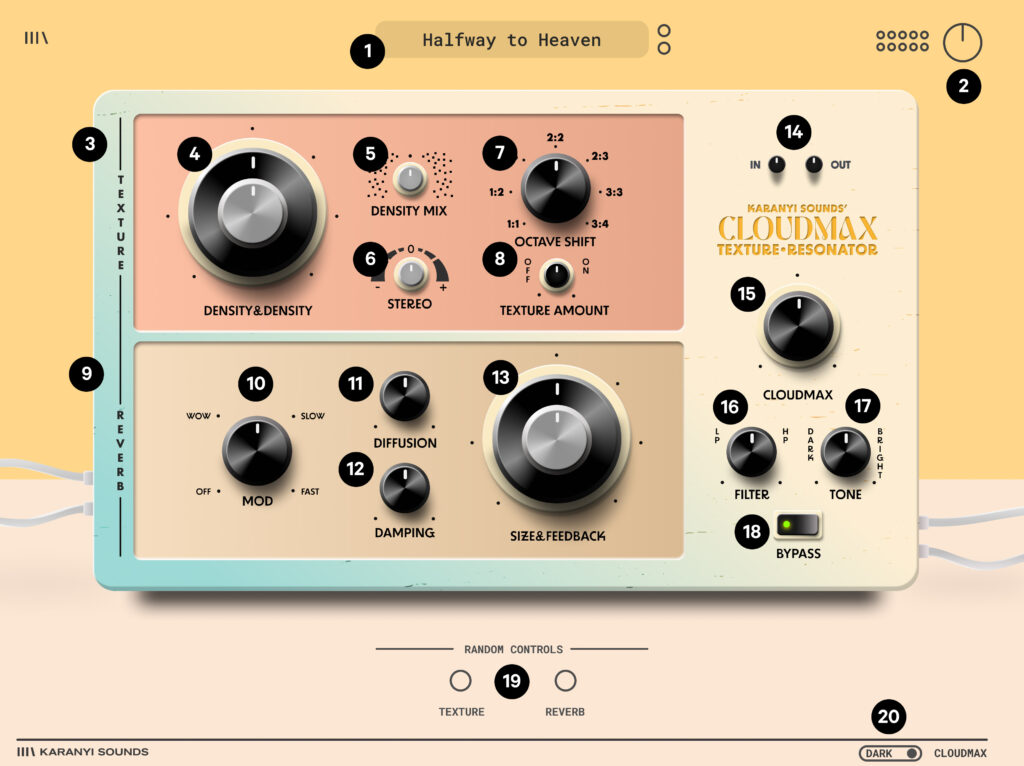
1) Main Preset Window
Select from the 110+ factory presets by clicking on the name of the preset or step to the next or previous preset by clicking the upper or lower circles. When you save a preset, it will be shown up here too.
2) Main Gain Section
Adjust the master volume of the effect or check it with the help of the level meter
3) Texture Module
See below
4) Density & Density
Adjust the densities of both granular engines separately to create a fat texture effect.
5) Density Mix
You can mix the levels of both granular engines to taste.
6) Stereo
With this control, you can pan the granular engines to left and right (and vice versa) for an increased stereo effect.
7) Octave Shift
You can shift the octave of the granular engines by up to +4. The first number refers to the octave of the 1st engine, while the second number refers to the octave of the 2nd engine. TIP: Use different octaves for the engines, e.g.: 2:3, and pan the effect hard in the stereo field (see #6) for a wide texture effect.
8) Texture Amount
Sets the volume level of the generated grains
9) Reverb Module
See below
10) Tape Modulation
Adds a pitch-modulation to the reverbed sound
11) Diffusion
It controls how many echos are generated and how they are separated from each other.
12) Damping
it controls the absorption of high frequencies in the reverb.
13) Size & Feedback
Controls the length and the number of repeats of the delays in the reverb algorithm
14) In and Out
Controls the input and output sound levels.
15) Cloudmax
It sets the dry/wet signal ratio for the entire effect
16) Filter
Classic multi-mode filter (low-pass and high-pass) for additional sound-design options
17) Tone
Simple EQ to brighten/darken the wet signal.
18) Bypass
Bypass the effect for a quick and easy A/B testing
19) Random
A simplified version of our Smart Random Technology to easily get new inspiration. You can separately randomize the texture and the reverb modules.
20) Skins
Choose between the dark and light modes of the GUI.
We hope you find Cloudmax a great addition to your effect collection and find lots of inspiration with it! – The Karanyi team