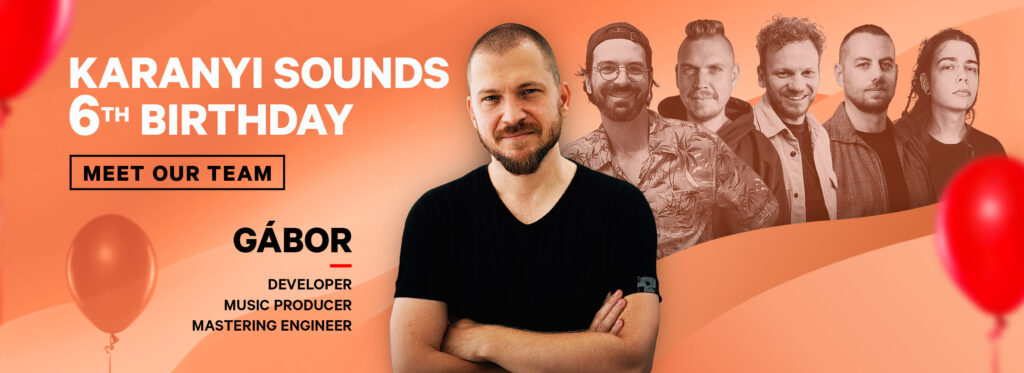How to install the updates
January 8, 2023The following guide will help you update your Karanyi Sounds plugin to a newer version which eliminates crashes and other known bugs in some of the most recent DAW versions. The guide covers the following products: Lofi Keys/ Lofi Keys Pro, Vapor Keys, Technocolor, Poly Space, Space, Vapor Dimension and Creative FX.
IMPORTANT NOTE: If this is a new purchase, you will receive an installer that sets up all the additional files (presets, audio sources, etc.) If you have previously used the plugin, then skip step 1, just download the update from below and paste it to the relevant folder (see steps below)
Lofi Keys / Lofi Keys Pro:
0. Close your DAW and any other softwares that might run this plugin.
1. Run the installer. It will set up the plugin and copy all the necessary files onto your computer.
*** SKIP THIS STEP, IF PLUGIN IS ALREADY INSTALLED ON YOUR COMPUTER (EVEN IF AN EARLIER VERSION) ***
2. After the setup, download the update file(s): “Lofi Keys W update.vst3” (on Windows) “Lofi Keys update.vst3/Lofi Keys update.component (on MacOs)
3. Replace the original Lofi Keys vst3/component au file in with the above update file in the default application directory:
VST3 folder:
WIN: C:\Program Files\Common Files\VST3\
MAC: Library/Audio/Plug-ins/VST3/
Component folder:
MAC only: Library/Audio/Plug-Ins/Components/
4. Open your DAW and enjoy the new version.
Vapor Keys:
0. Close your DAW and any other softwares that might run this plugin.
1. Run the installer. It will set up the plugin and copy all the necessary files onto your computer.
*** SKIP THIS STEP, IF PLUGIN IS ALREADY INSTALLED ON YOUR COMPUTER (EVEN IF AN EARLIER VERSION) ***
2. After the setup, download the update file(s): “Vapor Keys W update.vst3” (on Windows) “Vapor Keys update.vst3/Vapor Keys update.component (on MacOs)
3. Replace the original Vapor Keys vst3/component au file in with the above update file in the default application directory:
VST3 folder:
WIN: C:\Program Files\Common Files\VST3\
MAC: Library/Audio/Plug-ins/VST3/
Component folder:
MAC only: Library/Audio/Plug-Ins/Components/
4. Open your DAW and enjoy the new version.
Technocolor:
0. Close your DAW and any other softwares that might run this plugin.
1. Run the installer. It will set up the plugin and copy all the necessary files onto your computer.
*** SKIP THIS STEP, IF PLUGIN IS ALREADY INSTALLED ON YOUR COMPUTER (EVEN IF AN EARLIER VERSION) ***
2. After the setup, download the update file(s): “Technocolor W update.vst3” (on Windows) “Technocolor update.vst3/Technocolor update.component (on MacOs)
3. Replace the original Technocolor vst3/component au file in with the above update file in the default application directory:
VST3 folder:
WIN: C:\Program Files\Common Files\VST3\
MAC: Library/Audio/Plug-ins/VST3/
Component folder:
MAC only: Library/Audio/Plug-Ins/Components/
4. Open your DAW and enjoy the new version.
Poly Space:
0. Close your DAW and any other softwares that might run this plugin.
1. Run the installer. It will set up the plugin and copy all the necessary files onto your computer.
*** SKIP THIS STEP, IF PLUGIN IS ALREADY INSTALLED ON YOUR COMPUTER (EVEN IF AN EARLIER VERSION) ***
2. After the setup, download the update file(s): “Poly Space W update.vst3” (on Windows) “Poly Space update.vst3/Poly Space update.component (on MacOs)
3. Replace the original Poly Space vst3/component au file in with the above update file in the default application directory:
VST3 folder:
WIN: C:\Program Files\Common Files\VST3\
MAC: Library/Audio/Plug-ins/VST3/
Component folder:
MAC only: Library/Audio/Plug-Ins/Components/
4. Open your DAW and enjoy the new version.
Space:
0. Close your DAW and any other softwares that might run this plugin.
1. Run the installer. It will set up the plugin and copy all the necessary files onto your computer.
*** SKIP THIS STEP, IF PLUGIN IS ALREADY INSTALLED ON YOUR COMPUTER (EVEN IF AN EARLIER VERSION) ***
2. After the setup, download the update file(s): “KS_Space_Win update.vst3” (on Windows) “KS_Space_Mac_update.vst3 / KS_Space_Mac_update.component (on MacOs)
3. Replace the original Space vst3/component au file in with the above update file in the default application directory:
VST3 folder:
WIN: C:\Program Files\Common Files\VST3\
MAC: Library/Audio/Plug-ins/VST3/
Component folder:
MAC only: Library/Audio/Plug-Ins/Components/
4. Open your DAW and enjoy the new version.
Vapor Dimension:
0. Close your DAW and any other softwares that might run this plugin.
1. Run the installer. It will set up the plugin and copy all the necessary files onto your computer.
*** SKIP THIS STEP, IF PLUGIN IS ALREADY INSTALLED ON YOUR COMPUTER (EVEN IF AN EARLIER VERSION) ***
2. After the setup, download the update file(s): “Vapor Dimension W update.vst3” (on Windows) “Vapor Dimension update.vst3/Vapor Dimension update.component (on MacOs)
3. Replace the original Vapor Dimension vst3/component au file in with the above update file in the default application directory:
VST3 folder:
WIN: C:\Program Files\Common Files\VST3\
MAC: Library/Audio/Plug-ins/VST3/
Component folder:
MAC only: Library/Audio/Plug-Ins/Components/
4. Open your DAW and enjoy the new version.
Creative FX:
0. Close your DAW and any other softwares that might run this plugin.
1. Run the installer. It will set up the plugin and copy all the necessary files onto your computer.
*** SKIP THIS STEP, IF PLUGIN IS ALREADY INSTALLED ON YOUR COMPUTER (EVEN IF AN EARLIER VERSION) ***
2. After the setup, download the update file(s) for Vapor Dimension, Technocolor and Poly Space, namely:
“Vapor Dimension W update.vst3” (on Windows) “Vapor Dimension update.vst3/Vapor Dimension update.component” (on MacOs)
“Poly Space W update.vst3” (on Windows) “Poly Space update.vst3/Poly Space update.component” (on MacOs)
“Technocolor W update.vst3” (on Windows) “Technocolor update.vst3/Technocolor update.component” (on MacOs)
3. Replace the original Vapor Dimension vst3/component au file in with the above update file in the default application directory:
VST3 folder:
WIN: C:\Program Files\Common Files\VST3\
MAC: Library/Audio/Plug-ins/VST3/
Component folder:
MAC only: Library/Audio/Plug-Ins/Components/
4. Open your DAW and enjoy the new version.