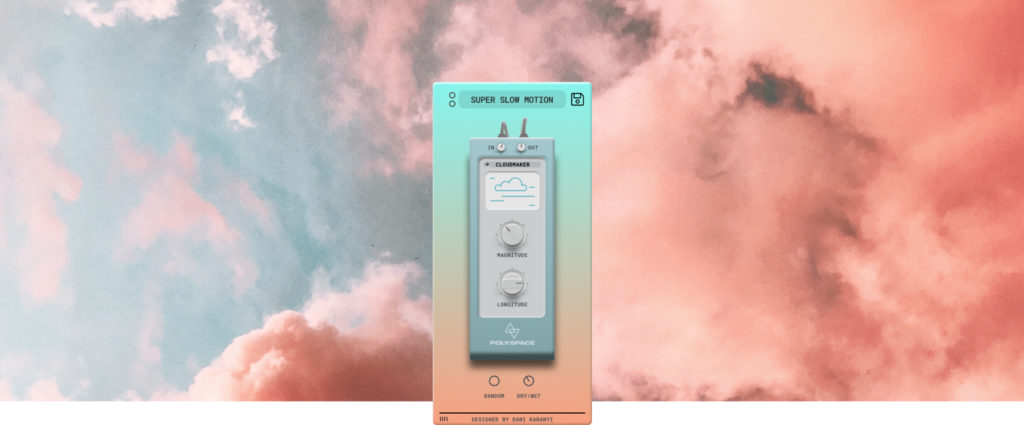First of all, thank you for purchasing Poly Space! Poly Space is a modern, studio-quality reverb fx plug-in (VST3 and AU) for Mac and Windows, combining pristine DSP algorithms and vivid impulse responses to create out-of-space, lush, ethereal, and unrealistic sounds from any sound source like synths, guitars, vocals, drums, and many more.
SYSTEM REQUIREMENTS
| macOS | Windows |
| – Intel CPU only – at least 2 GHz recommended – On M1 macs you can use Rosetta in order to run this plugin – macOS 10.11 or later – A VST3/AU compatible 64-bit DAW host – 8 GB RAM (more recommended) – 100 MB free disk space | – x64-compatible CPU – Windows 7 SP1 or later – A VST3 compatible 64-bit DAW host – 8 GB RAM (more recommended) – 100 MB free disk space |
SETUP
Downloading & Getting Your Serial Number
After you successfully purchased Poly Space, you will receive an email with your download link and a unique serial number for your product. To download your installer and get your activation number please do the following:
- Log in to your Karanyi Sounds account and go to My Account’s Downloads page.
- On your Downloads page search for Poly Space and you will find your unique serial code. You will need this serial number in order to activate your product during installation.
- Download your version of the plug-in (Mac or Windows)
Installation (Mac)
- After downloading the .pkg file, extract it to a folder on your desktop.
- Run the Poly Space installer program by double-clicking on “Polyspace-macos-installer-x64-1.0.0.pkg“
- The program will install the VST3, Audio Unit, and the presets on your computer.
Installation (Windows)
- After downloading the .exe file, extract it to a folder on your desktop.
- Run the Poly Space installer program by double-clicking on “Polyspace-win-installer-x64-1.0.0.exe“
- The program will install the VST3 and the presets on your computer.
Activating (registering) Poly Space
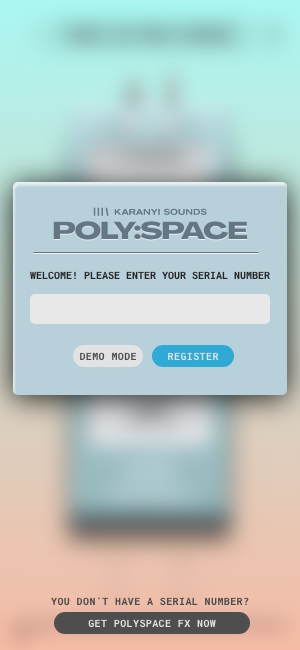
- Once the installation is complete, open your DAW and search for Poly Space
- When you open it for the first time, you will be prompted to enter your serial number (shown in the My Downloads page of Karanyi Sounds website – if you are logged in.)
- On Windows after entering the correct serial number, you need to close and re-open the plug-in to work.
Mac Uninstall (Manual)
If you wish to uninstall Poly Space, move the following files/folders to your Trash:
- Macintosh HD / Library / Audio / Plug-Ins / VST3 / Polyspace.vst3
- Macintosh HD / Library / Audio / Plug-Ins / VST3 / Polyspace.component
- Macintosh HD / Users / Shared / KaranyiConvolution (folder)
- Macintosh HD / Users / [Your Username] / Documents / Karanyi Sounds ˛/ Poly Space (folder)
You have now successfully removed Poly Space from your Mac.
Windows Uninstall (Manual)
Delete the following folders:
- C: \ Users \ Public \ Documents \ KaranyiConvolution
- C: \ Users \ Documents \ Karanyi Sounds \ Poly Space
Finally navigate to the following folder and delete the file “polyspace.vst3”
- C: \ Program Files \ Common Files \ VST3 \
These are the default locations used at installation. If you altered the install locations when first installing Poly Space, then you need to navigate to those folders and delete the relevant files.
BRIEF OVERVIEW
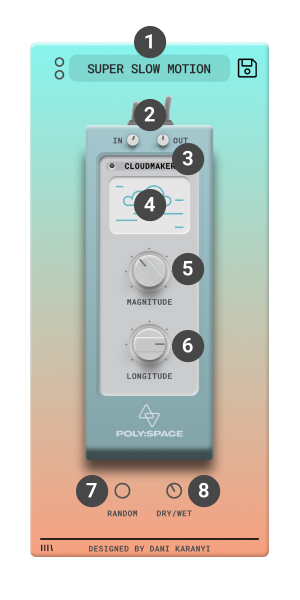
1) Main Preset Window: Select from the 30+ factory presets by clicking on the name of the preset or step to the next or previous preset by clicking the upper or lower circles. When you save a preset, it will be shown up here too. If you would like to remove or rename any preset, you can do it manually by going to Documents / Karanyi Sounds / Poly Space folder and select the .preset file you would like to delete or rename.
2) In / Out: Defines the input/output gain of the effect
3) Algorithms: You can select from the 50+ carefully designed algorithms to make your reverb sound as you really want
4) The cloud: This is not just an animation – also this switches the effect on/off giving you an instant option to compare the dry/wet sound
5) Magnitude: Transforms your effect from gentle to epic
6) Longitude: Lengthens the effect while making the sound smoother in many cases
7) Smart Random Button: A One-button version of our Smart Random Bar technology. It gives you a an inspiring, musical-sounding variant of the effect unit
8) Dry/Wet: Blending control between the original, un-affected sound and fully affected sounds
We hope you find Poly Space inspirational and helpful and wish you tons of fun with the effect! – The Karanyi Sounds team