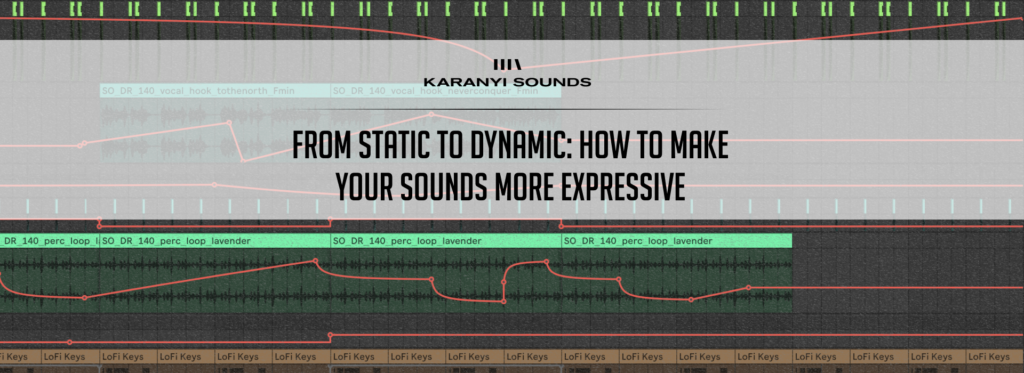Lofi Keys User Guide
April 17, 2023First of all, thank you for purchasing our instrument! Lofi Keys is our take on the classic lo-fi keyboard sound, featuring a sleek and simple user interface, a selection of 40 different sound sources to mix and match, three custom effects units, and ways to add color, noise, and degradation to create your perfect lo-fi chilled sound. Experiment yourself or use our Smart Randomizer controls to stumble upon the perfect sound or find a starting point for your creations.
SYSTEM REQUIREMENTS
| macOS | Windows |
| Mac OS X 10.11 or higher is recommended 4 GB of RAM, 8 GB is recommended 2 GHz CPU with at least 4 cores 64-bit DAW/host 2GB free disk space | Windows 7 or higher 4 GB of RAM, 8 GB is recommended 2 GHz CPU with at least 4 cores 64-bit DAW/host 2GB free disk space |
SETUP
Downloading & Getting Your Serial Number
After you successfully purchase Lofi Keys, you will receive an email with your product’s download link and a unique serial number. To download your installer and get your activation number, please do the following:
- Log in to your Karanyi Sounds account and go to My Account’s Downloads page.
- On your Downloads page, search for Lofi Keys, and you will find your unique serial code. You will need this serial number to activate your product the first time you run it.
- Download your version of the plug-in (Mac or Windows)
Installation (Mac)
- Download “Lofikeys-macos-installer-x64-1.0.7.pkg.zip” and extract the file within it.
- Run “Lofikeys-macos-installer-x64-1.0.7.pkg” to install the plugin.
- When you first run Lofi Keys, it will ask for a serial number. Enter your serial number to access the instrument.
Installation (Windows)
- Download and run “Lofi Keys Setup.exe” and follow the installer’s instructions.
- When you first run Lofi Keys, it will ask for a serial number. Enter your serial number to access the instrument.
Mac Uninstall (Manual)
Ensure Lofi Keys and your DAW are both closed.
Find and delete the following folders and files on your system:
- Library\Audio\Plug-Ins\Components\LoFi Keys
- Library\Audio/Plug-ins\VST3\LoFi Keys.vst3
- MacHD\Users\<your username>\Documents\Karanyi Sounds
- MacHD\Users\Shared\KaranyiConvolution
Restart your system after deleting these files.
Windows Uninstall (Manual)
Ensure Lofi Keys and your DAW are both closed.
Find and delete the following folders and files on your system:
- C:\Users\<user name>\Documents\Karanyi Sounds\Lo-Fi Keys
- C:\Program Files\Common Files\VST3\LoFi Keys.vst3
- C:\Users\Public\Documents\KaranyiConvolution
Restart your system after deleting these files.
BRIEF OVERVIEW
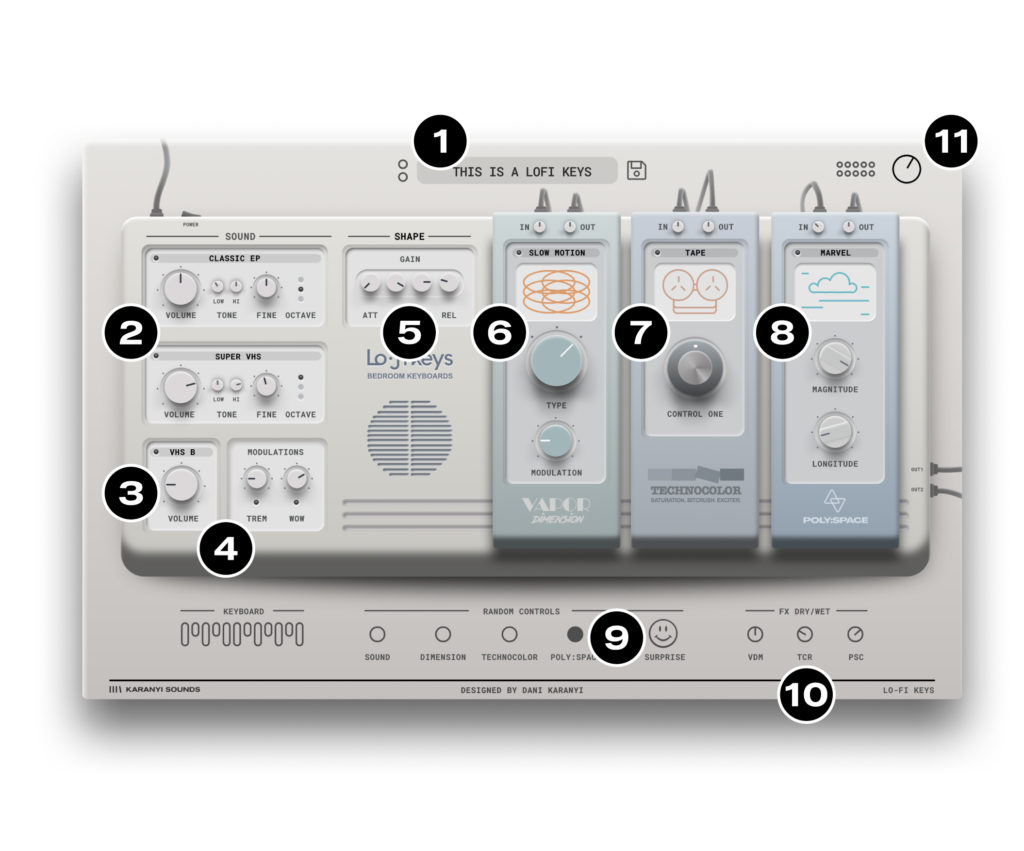
1) Main Preset Window
Select from the 40+ factory presets by clicking on the name of the preset or step to the next or previous preset by clicking the upper or lower circles. When you save a preset, it will be shown up here too.
If you would like to remove or rename any preset, you can do it manually by going to Documents / Karanyi Sounds / Lo-Fi Keys / presets folder and select the .preset file you would like to delete or rename.
2) Sound selection
Select one or two sample sources from which you want to create your sound by clicking on the sample titles in either box. Turn sample selection 2 on and off with the small button to the left of the sample title.
Volume – Changes the volume of the source samples
Tone – Adds a low or high EQ boost to the source sample
Fine – Fine-tune the sample pitch
Octave – Select from three-octave pitches for the sample
3) Colouring
Select from several noise types and control the level added to the mix
4) Modulations
Trem – Adds a tremolo effect to the mix
Wow – It adds a subtle pitch modulation effect to the mix
5) Shape
Control the gain envelope of your sound using ADSR controls
6) FX Vapor Dimension
Adds adjustable chorus effects from Vapor Keys to the sound
In/Out – adjust the level of the signals going into and out of the FX module
Settings title – click to select a different chorus effect
Type – select from three different sizes of the effect
Modulation – adjust the dimension of the effect
7) FX Technocolor
Custom-designed exciter effect for character-shaping
In/Out – adjust the level of the signals going into and out of the FX module
Settings title – click to select a different exciter effect
Control – Control the amount/color of the exciter effect
8) FX Poly Space
Our fan-favorite reverb for lush spaces
In/Out – adjust the level of the signals going into and out of the FX module.
Settings title – click to select a different reverb effect
Magnitude – Transforms your effect from subtle to large
Longitude – Lengthens the effect while making the sound smoother in many cases
9) Smart Randomizer controls
Click on these buttons to discover interesting new sounds in a split second. Use the individual buttons to randomize only their section, or click Surprise to make an entirely new sound from scratch.
10) FX Dry/Wet
Control the amount of each individual FX module in your sound.
11) Master volume control
We hope you find Lofi Keys an essential addition to your instrument collection and find lots of new, great sounds! – The Karanyi team