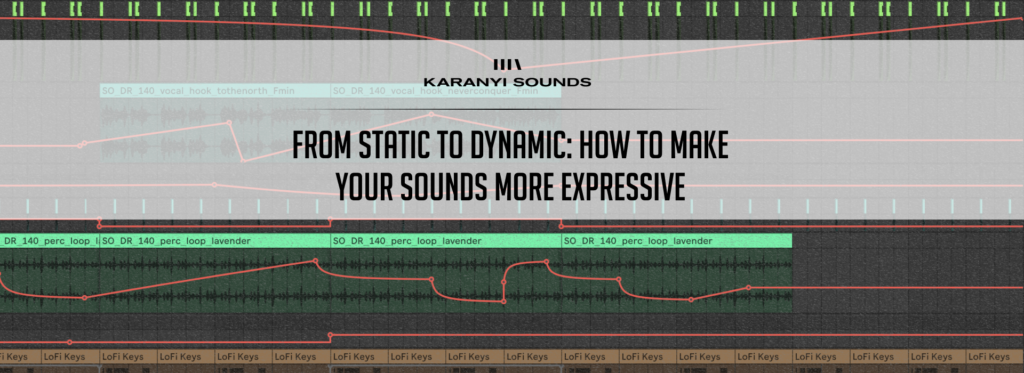Midnite / Midnite Expanded Install Guide
September 11, 2022First of all, thank you for purchasing Midnite / Midnite Expanded! The following document will guide you through the installation process of the product on both Mac and Windows.
IMPORTANT NOTE:
For some customers who pre-ordered Midnite, our system sent wrong serials! We are deeply sorry for the inconvenience! We have a solution for you, so if you are effected by this, please contact our support and we will send you a correct serial immediately!
SYSTEM REQUIREMENTS
- Mac OS X 10.11 or higher
- Windows 8 or higher
- At least 4 GB of RAM, 8 GB is recommended
- 2 GHz CPU with at least 4 cores
- A VST3/AU compatible 64 bit host (DAW)
- 950 MB free disk space
Installation Guide
Both versions of Midnite now come with an installer that will guide you through the setup process. However, the sample content (Midnite_Resources_1_0_0.hr1 should be manually downloaded and installed after launching Midnite, when prompted.
Installation (Mac)
1; Download install files:
Download the required files (MacOs installer + Sample Content) and save them to a designated folder, e.g., Desktop.
2; Run the installer:
It will place the plugin in your DAW’s default vst/au/aax folder. The standard locations for these are:
VST3: Library/Audio/Plug-ins/VST3/
Audio Unit: Library/Audio/Plug-Ins/Components/
AAX: /Library/Application Support/Avid/Audio/Plug-Ins
It will also copy the additional resources (presets, sub oscillator, etc.) to their designated folder:
/Users/[YOUR USERNAME GOES HERE]/Library/Application Support/Karanyi Sounds/Midnite OR
/Users/[YOUR USERNAME GOES HERE]/Library/Application Support/Karanyi Sounds/Midnite Expanded
3; Installing sample content:
Open your Digital Audio Workstation and initiate Midnite.
- Select the top option to “Install Samples”
- Browse to your download folder that contains “Midnite_Resources 1 0 0.hr1” and select it (in case of Midnite Expanded, it is Midnite_Expanded_Resources 1 0 0.hr1) and select where you would like to install the instrument samples. Samples must be on your internal hard drive!
- All other settings you can leave as they are. Click OK to install the sample pack, and then once completed, close the instrument.
- Re-open the instrument and enter your serial number provided. You can find this serial code in your mail (sent by [email protected]) or under your account’s My Downloads page.
- The instrument will start, and you’ll see the main screen.
4; Serial Activation:
Reopen Midnite. Input serial number found in your karanyisounds.com account. If you have any trouble with your serial number, please contact our support!
5; Start Creating:
Enjoy Midnite!
Installation (Windows)
1; Download install files:
Download the required files and save them to a designated folder, e.g., Desktop.
Win installer – to run Midnite as a VST3 plugin
AAX version – to run Midnite in Pro Tools
Sample Content – sample files for the Instrument
2; Run the installer:
It will place the plugin in your DAW’s default vst folder. The standard location for this is:
VST3: C:\Program Files\Common Files\VST3\
It will also copy the additional resources (presets, sub oscillator, etc.) to their designated folder:
C:\Users\[username]\AppData\Roaming\Karanyi Sounds\Midnite\ OR
C:\Users\[username]\AppData\Roaming\Karanyi Sounds\Midnite Expanded\
NOTE: The windows installer does not contain the AAX version, you need to put it manually to the standard AAX plugin folder. This is by default: C:\Program Files\Common Files\Avid\Audio\Plug-Ins
3; Installing sample content:
Open your Digital Audio Workstation and initiate Midnite.
- Select the top option to “Install Samples”
- Browse to your download folder that contains “Midnite_Resources 1 0 0.hr1” and select it (in case of Midnite Expanded, it is Midnite_Expanded_Resources 1 0 0.hr1) and select where you would like to install the instrument samples. Samples must be on your internal hard drive!
- All other settings you can leave as they are. Click OK to install the sample pack, and then once completed, close the instrument.
- Re-open the instrument and enter your serial number provided. You can find this serial code in your mail (sent by [email protected]) or under your account’s My Downloads page.
- The instrument will start, and you’ll see the main screen.
4; Serial Activation:
Reopen Midnite. Input serial number found in your karanyisounds.com account. If you have any trouble with your serial number, please contact our support!
5; Start Creating:
Enjoy Midnite!