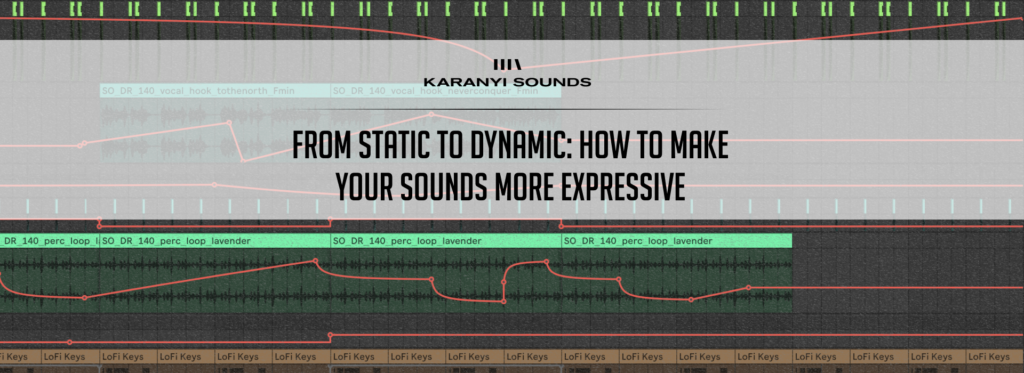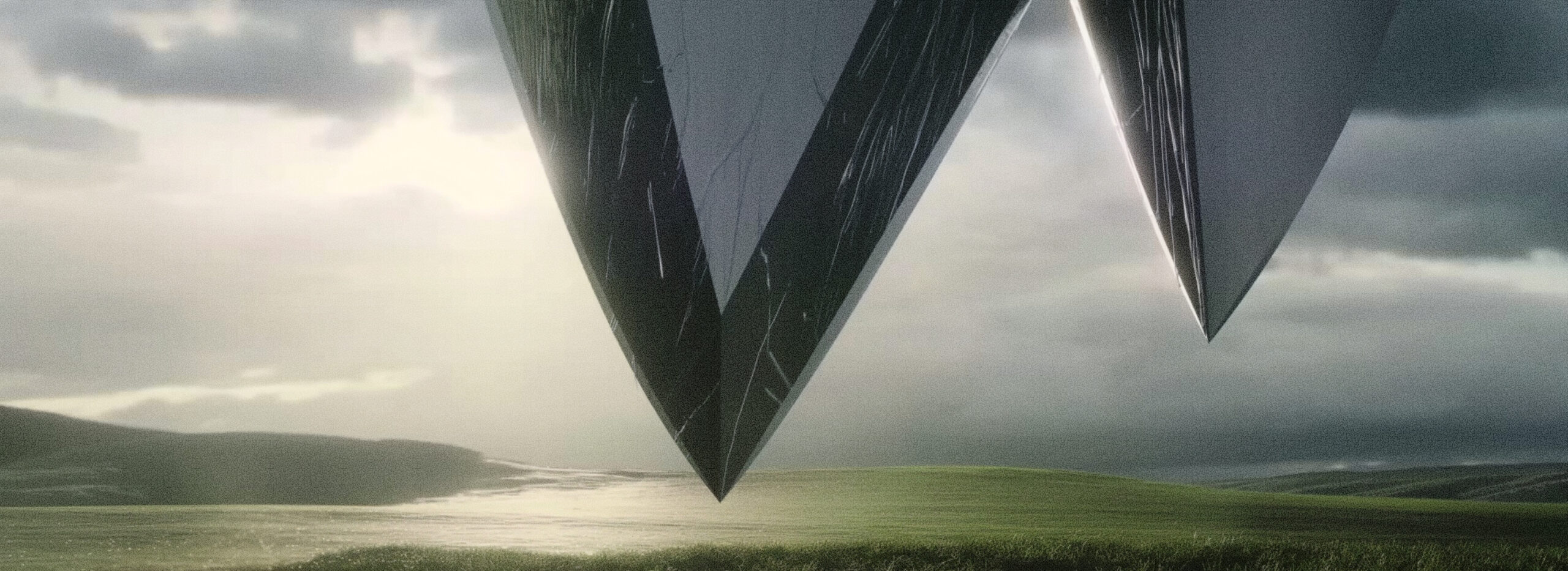
Polyscape Nova Owner’s Manual
January 1, 2020First of all, thank you for choosing our instrument!
CONTENTS
System requirements
Trial version installation
Download / setup after purchase
Installing Polyscape Nova (Mac / Windows)
Uninstalling Polyscape Nova (Mac / Windows)
Brief overview of the controls
SYSTEM REQUIREMENTS
| macOS | Windows |
| Mac OS X 10.11 or higher is recommended 4 GB of RAM, 8 GB is recommended 2 GHz CPU with at least 4 cores 64-bit DAW/host 1.3 GB free disk space | Windows 8 or higher 4 GB of RAM, 8 GB is recommended 2 GHz CPU with at least 4 cores 64-bit DAW/host 1 GB free disk space |
TRIAL VERSION INSTALL
- Download the related files from the link you received via email then extract the zip files.
- Paste the plugin to the default folders as follows::
MAC VST3: Library/Audio/Plug-ins/VST3/
MAC Audio Unit: Library/Audio/Plug-Ins/Components/
WIN VST3: C:\Program Files\Common Files\VST3\ - Open your host DAW and find Polyscape Nova. When you first run it, it will ask for the resources (Polyscape_Nova_Resources_1_0_0.hr1). Select its location and choose the folder, where you want to store the audio samples of Polyscape Nova. After the successful installation, close and reopen the plugin.
SETUP AFTER PURCHASE
Downloading & Getting Your Serial Number
After you successfully purchase Polyscape Nova, you will receive an email with your product’s download link and a unique serial number. To download your installer and get your activation number, please do the following:
- Log in to your Karanyi Sounds account and go to My Account’s Downloads page.
- On your Downloads page, search for Polyscape Nova, and you will find your unique serial code. You will need this serial number to activate your product the first time you run it.
- Download your version of the plug-in (Mac or Windows)
Installation (Mac)
- Download the related files from your account: “Polyscape_Nova_Mac_Installer.1.0.0.pkg.zip” and “Polyscape_Nova_Resources_1_0_0.hr1″then extract the zip file.
- Run the installer, which will paste the plugin to the default folders as follows:
VST3: Library/Audio/Plug-ins/VST3/
Audio Unit: Library/Audio/Plug-Ins/Components/
AAX: /Library/Application Support/Avid/Audio/Plug-Ins - Open your host DAW and find Polyscape Nova. When you first run it, it will ask for the resources (Polyscape_Nova_Resources_1_0_0.hr1). Select its location and choose the folder, where you want to store the audio samples of Polyscape Nova. After the successful installation, close and reopen the plugin. It will then ask for a serial number. Enter your serial number to access the instrument. The serial number can found in your karanyisounds.com account. If you have any trouble with your serial number, please contact our support!
Installation (Windows)
- Download the related files from your account: “Polyscape_Nova_Win_Installer.exe” and “Polyscape_Nova_Resources_1_0_0.hr1”
- Run the installer, which will paste the plugin to the default folders as follows:
VST3: C:\Program Files\Common Files\VST3\
AAX: C:\Program Files\Common Files\Avid\Audio\Plug-Ins - Open your host DAW and find Polyscape Nova. When you first run it, it will ask for the resources (Polyscape_Nova_Resources_1_0_0.hr1). Select its location and choose the folder, where you want to store the audio samples of Polyscape Nova. After the successful installation, close and reopen the plugin. It will then ask for a serial number. Enter your serial number to access the instrument. The serial number can found in your karanyisounds.com account. If you have any trouble with your serial number, please contact our support!
Uninstall (Mac)
- Ensure both Polyscpae Nova and your DAW are closed.
- Find and delete the following folders and files on your system:
VST3: Library/Audio/Plug-ins/VST3/Polyscape Nova.vst3
Audio Unit: Library/Audio/Plug-Ins/Components/Polyscape Nova.component
AAX: /Library/Application Support/Avid/Audio/Plug-Ins/Polyscape Nova.aax
Other files: /Users/(YOUR USER NAME)/Library/Application Support/Karanyi Sounds/Polyscape Nova
IMPORTANT: AppData and Application Support folders are hidden by default,
you need to make sure you see hidden folders.
Uninstall (Windows)
- Ensure both Polyscpae Nova and your DAW are closed.
- Find and delete the following folders and files on your system:
VST3: C:\Program Files\Common Files\VST3\Polyscape Nova.vst3
AAX: C:\Program Files\Common Files\Avid\Audio\Plug-Ins\Polyscape Nova.aax
Other files: C:\Users(YOUR USER NAME)\AppData\Roaming\Karanyi Sounds\Polyscape Nova
IMPORTANT: AppData and Application Support folders are hidden by default,
you need to make sure you see hidden folders.
BRIEF OVERVIEW
“Morph View”
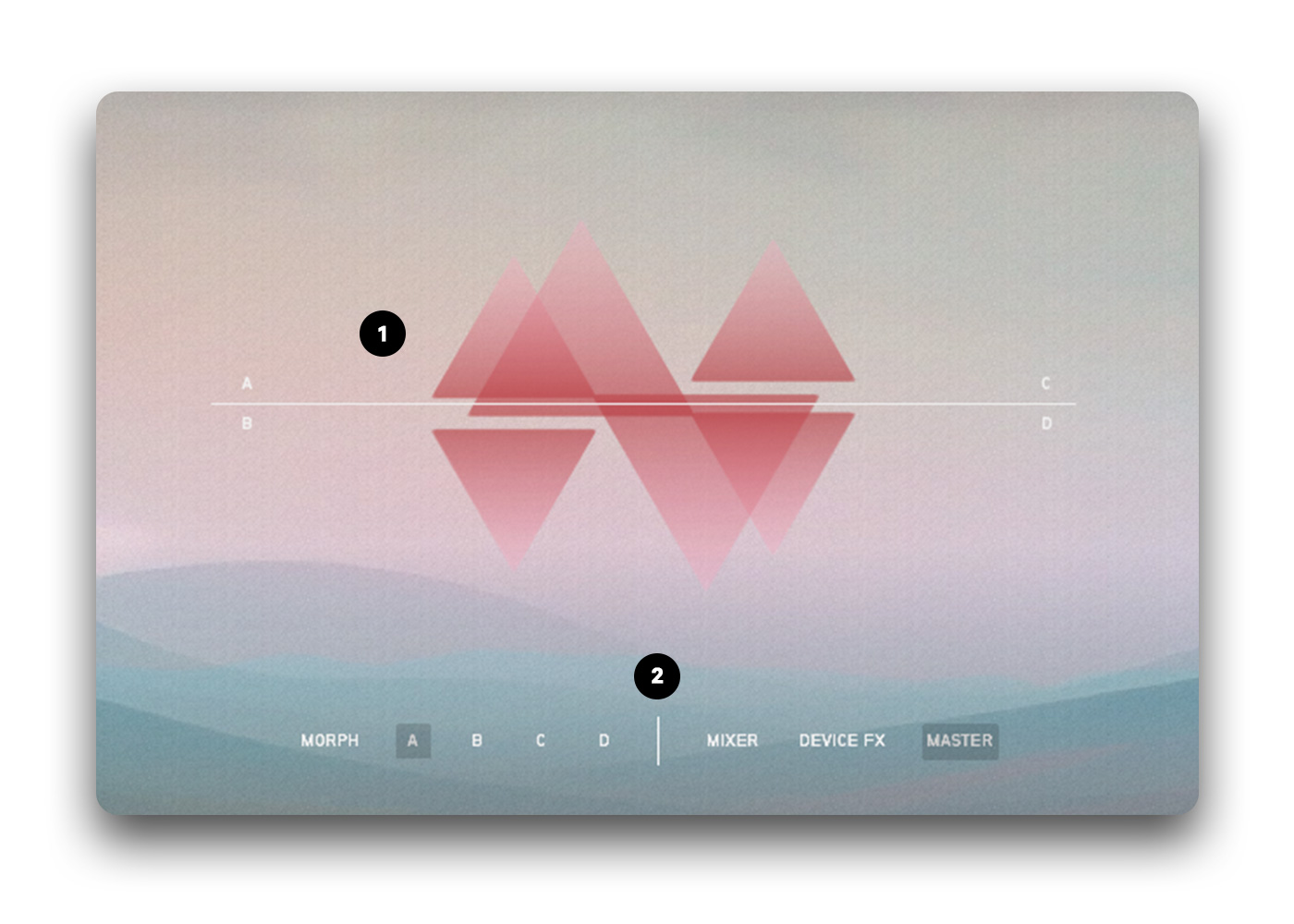
- Click on the Polyscape Nova logo and move it to morph between A&B vs. C&D layers, enabling you to create an epic movement in your sound.
- Here you can select your view. On the left side, you can choose what to see on the top side of the interface. You can choose between morph and the 4 sound layers (A-D) On the right side, you can browse between 3 views: First is the Mixer, where you can control basic parameters of each layer on the same page (volume, device fx dry/wet, sub osc. settings). The second is the Device FX, where you can dive deep into all the parameters of the Device FXs. (Harmonic Delay and Lusher). And finally, the master view, where you can apply master effects and get inspiration by using the Smart Random Controls.
“Device View”

- Sound Source Selection: Choose from 30 distinct sound sources to form the foundation of your sound.
- Each of the four layers comes with individual controls for volume and panning.
- You can set here the octave and finetune. NOTE: Layer A’s octave setting also affects the sub oscillator’s octave.
- Wow Control: Introduce subtle to extreme modulation effects, mimicking the characteristics of analog tape.
- Tone: Emphasize the low or the high end of the channel with ease, ensuring a perfect fit in your mix.
- Filter Section: Sculpt your sound with high-pass, low-pass, band pass and notch filters, adjustable resonance and cutoff frequency, to refine or dramatically transform each layer.
- ADSR Envelope: Shape the dynamics of your sound with Attack, Decay, Sustain, and Release controls for both the amplitude and filter envelope, offering nuanced expression. Click on the filter button to see the filter ADSR instead of the amp. ADSR.
- LFO (Low Frequency Oscillator): Apply modulation to filter with customizable shape, depth (amnt) and frequency, introducing movement and vibrancy – that you can also sync to the host tempo.
- Module FX: add depth and stereo wideness to each of your layers with Dimension, add gentle saturation or wild overdrive with the Drive fx with a high pass/low pass control to deepen the sound design options, or add a nice phaser effect with customizable rate and depth.
- Device FX: The settings of these apply to all layers in contrary to the Module FX section, but you can adjust the dry/wet balance for each module separately. See more at the “device fx section”
“Mixer View”
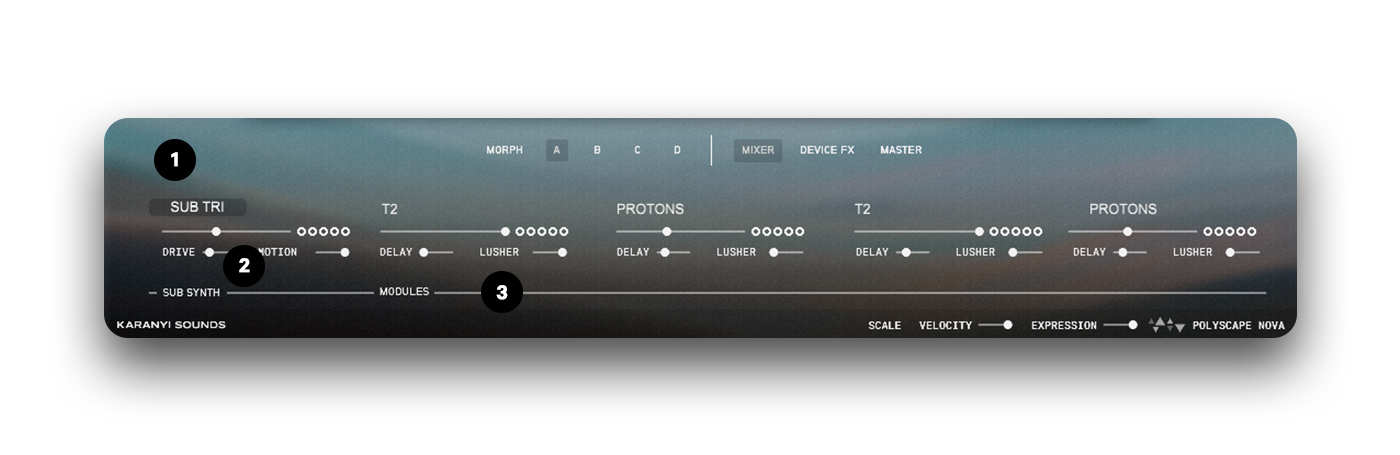
- Here you can choose between 2 waveforms of the sub oscillator (triangle and rectangle)
- Refine the sub layer by adding drive and motion to this virtual analogue oscillator.
- You can control the gain and device fx dry/wet of each of the 4 layers.
“Device FX View”
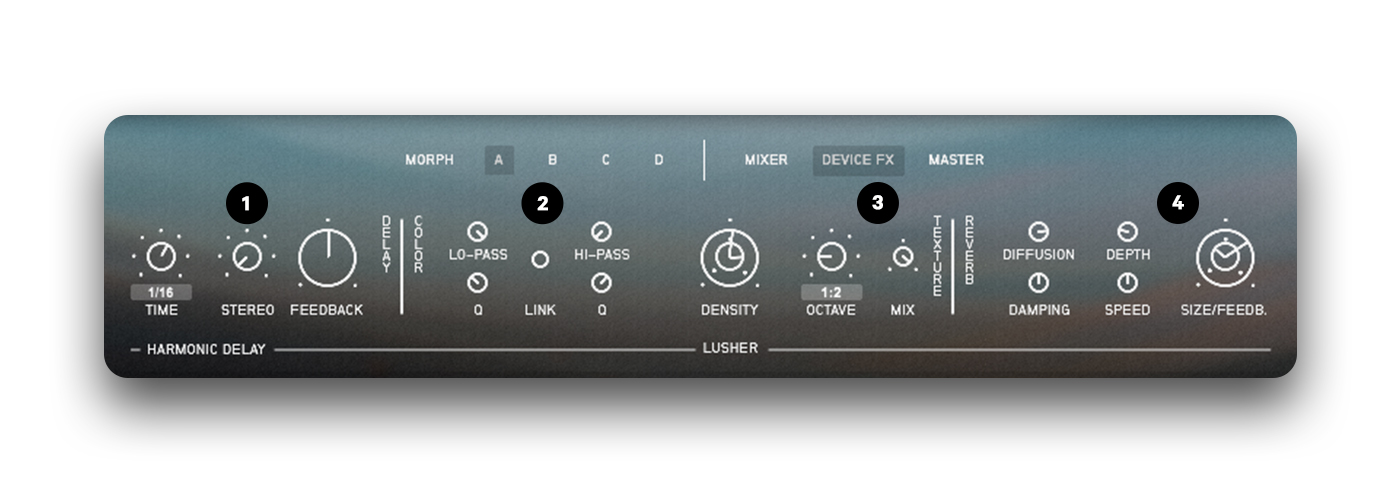
- Basic delay parameters are controlled here: Time, stereo wideness and feedback.
- Advanced delay parameters are fine-tuned here: Low and high pass filter cutoff and resonance. You can also generate endless resonant feedback with these. You might link the low and high-pass filter cutoffs, so their distance is constant.
- Adjust the texture of Lusher by tweaking the grain density, octave shifter of the grains and dry/wet mixer. In the octave shifter, the first parameter refers to the left channel octave, while the second number refers to the right channel octave. 1 represents the original pitch, 2 means one octave up and 3 means two octave up.
- Finetune your reverb sound with diffusion and damping, add modulation with depth and speed controls and fine-tune the reverb size and feedback from here.
“Master View”
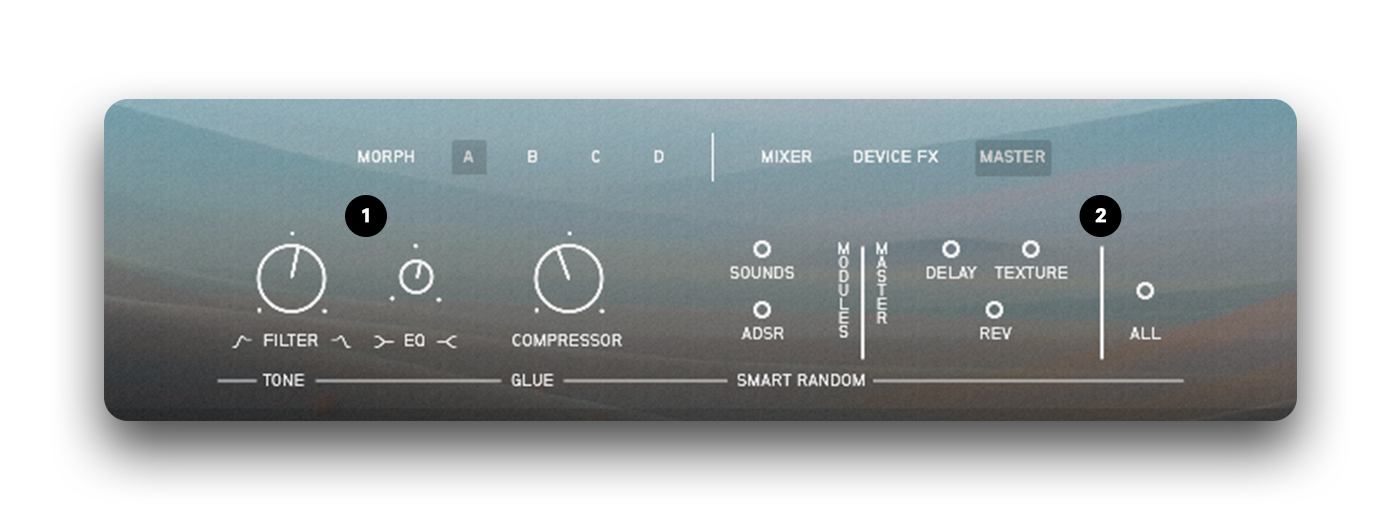
- Master FX: The final stage of your signal path includes a high-pass/low-pass filter for removing unwanted frequencies, a tone EQ for overall shaping and a glue compressor for cohesion, ensuring a polished output.
- Smart Random Controls: Instantly generate new sound variations by randomizing sound sources, ADSR parameters, and effect settings, providing a source of endless inspiration.
Big thanks from all of us for adding Polyscape Nova to your collection. We’re excited for the unique sounds and musical journeys it’ll bring you! – Your friends at Karanyi Sounds